Software & Apps for your Laptop
Digital Drop-In July 25, 2023 | 4:30 – 6:30 PM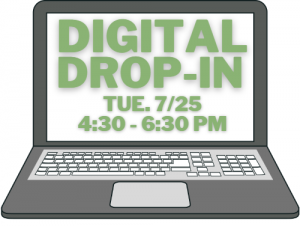
If you need help installing any of these apps, please stop by PCHS (Door #1) for Digital Drop-in Night. Complete information will be emailed in mid-July and can be downloaded here.
Tips for setting up a new laptop
IMPORTANT! We highly recommend that you read this document before opening your new laptop. It contains helpful information for setting up a Microsoft account, uninstalling trial software that will impede your laptop’s performance, and installing Microsft365 apps using your student’s school account.
Read the Tip Sheet now.
Additional Required Apps
In addition to Microsoft 365 apps (see Tip sheet above), there is more software that needs to be installed!
Below is a list of required software applications to be installed on student devices. For your convenience, we have included links to the download page. Email Mrs. Rosanne Grigoletti with questions.
The items indicated with ** should be addressed by ALL students, even returning students who are not setting up their laptop for the first time. These are important updates and/or new installations necessary for this coming school year.
| App | Description | Download available at: |
*** Windows Updates
| THIS IS IMPORTANT!
Be sure that your pc is updated with the latest patches and drivers
Applies to ALL student laptops | Directions for Windows 10 & 11 |
*** Update Microsoft Office software
| Always update to get the latest features!
Applies to ALL student laptops | Directions |
| Adobe Reader (or other pdf reader) | PDF reader | Get Reader
Be sure to UNcheck the options for installing McAfee or other software |
| Antivirus - Windows | Microsoft provides free anti-virus software called Windows Security; already installed on new devices | More info |
| Audacity | Audio recorder and editor | SourceForge
|
| Chrome | Google's browser; required for certain sites and apps | Google |
| Java | Needed for Phet simulations in Science Classes | Download page |
| MalwareBytes | Free malware scanner | Dowload page |
Microsoft Teams
| Desktop app used for ALL classes for assignments & activity | Download Page
Be sure to choose the option "Teams for work or school" |
| QR Code Reader | Codex | Download from Microsoft Store |
| TiNspire cacluator software | Required for ALL math students:
Software license number is included in the package with your newTiNspire calculator. Be sure to keep that documentation! | Download page |
| VLC Player | Multimedia player, format converter and more | VLC download page |
Python
| Programming Language
(ONLY for certain Science and CSA courses. Wait for teacher instructions. ) | Python Download page |